We know everyone has a lot of passwords to remember.
That's why we've created the ability to use one one of 3 options instead of entering your password on every subsequent visit to the app.
This feature is only available on the mobile app.
Setup
Login to the app. At the top left, tap on the 3 lines to open the menu, or swiping right from the left edge of the screen may open the menu. Tap on "My Account" and confirm your date birth for verification. You can then setup one of the below options:
Fingerprint (on most modern Android devices):
- The message will say 'Verify to continue'. Tap your finger that has been previously setup for your device for finger print use.
- Allow a couple of seconds for it to verify.
- That's it! Anytime the app is reopened you can now use your fingerprint instead of your password.
Face ID (on most modern Apple devices):
- The message will say 'Verify to continue'. Ensure your using the same face as the one used to verify your phone.
- Allow a couple of seconds for it to login once verified.
- That's it! Anytime the app is reopened you can now use your Face ID instead of your password.
Pin (All smartphones):
- You'll be taken to a 'Create a PIN passcode' screen.
- Enter the PIN you want, then once more for confirmation.
- That's it! Anytime the app is reopened you can now use your PIN instead of your password.
Not allowing you to setup?
It's important to note that we do not know your Google or Apple password that will help you setup a Fingerprint and Face ID for this app.
Please 'Submit a Ticket' below and our support team will confirm the status of your account.